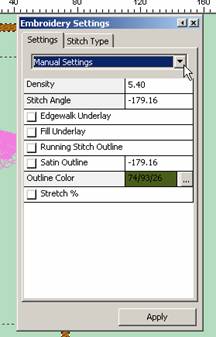1. When working with an imported file type you will need to Convert Stitches to Block in order to change the Embroidery Settings.
2. Left click on the Edit Outline tool on the top tool bar and select the desired block. Now right click to bring up the Pop-Up menu. In the Pop-Up menu select Embroidery Settings. You can now change the Settings – density, stitch direction, underlay etc. Or select the Stitch Type tab and change the fill pattern. Remember to use the scroll button to see all the choices of pattern. If you select the Pattern Step –click on the Catalog button to see these fancy fills. After each change has been selected it will be necessary to click on the Apply button before moving on to select another change.

3. In the Settings Tab you can use Manual Setting and change the density, stitch angle, apply underlay, add outlines and change the color of the outline of the block to be different from the highlighted block. Remember to left click on Apply after each modification or the change will not be applied. Or you can choose to use PreSet and choose the fabric type you are going to sew out the design on and the software will select the proper parameters for you.